

|
Instructions for installing |
|
|
|
1. Click here to download the manual installer.
Once it is done downloading it will appear as so. Click on Run |
| IE 9/10 |
 |
| IE 8 |
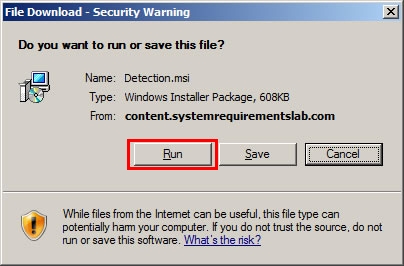 |
|
|
|
2. Next, the Open
File window will appear. Click Run.
|
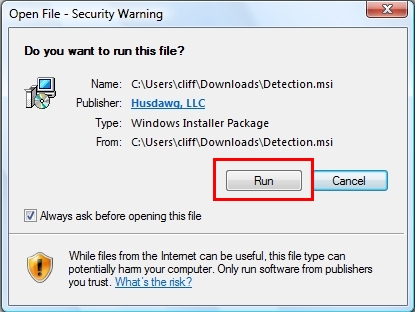 |
|
|
|
3. You will then see
the following dialog. Click Next
|
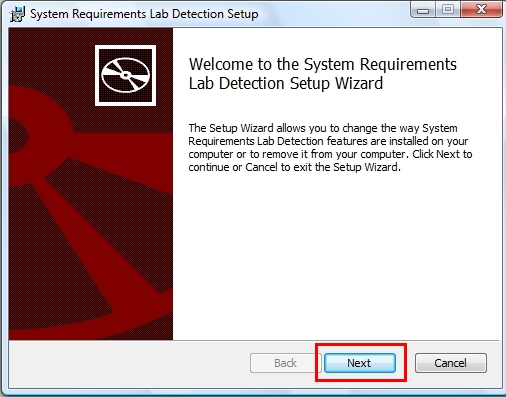 |
|
|
|
4. Next, click Install
|
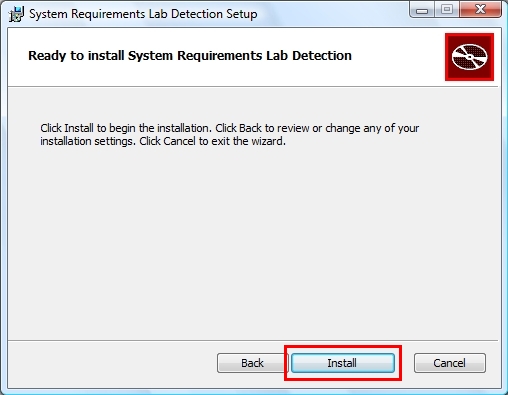 |
|
|
|
5. At
this point, you may
be presented with a security warning. Make sure you click Yes.
Once the install is complete, click the Finish button. |
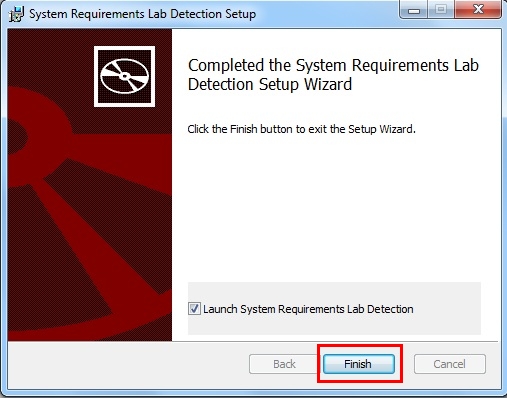 |
|
|
|
6. Next, the
following window will open. Click Run Detection.
|
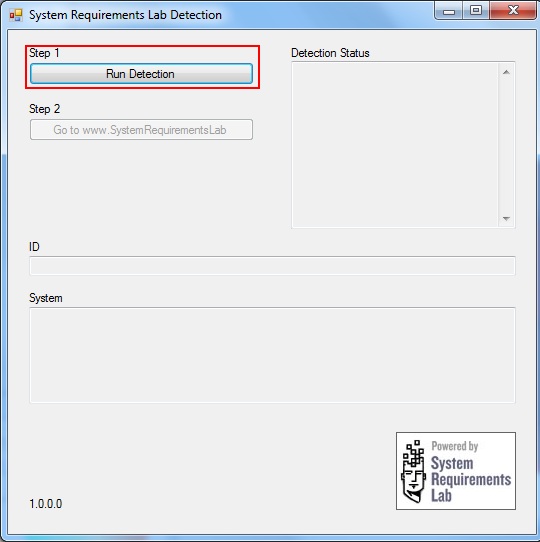 |
|
|
|
7. After
the detection is complete, click "Go To SystemRequirementsLab"
|
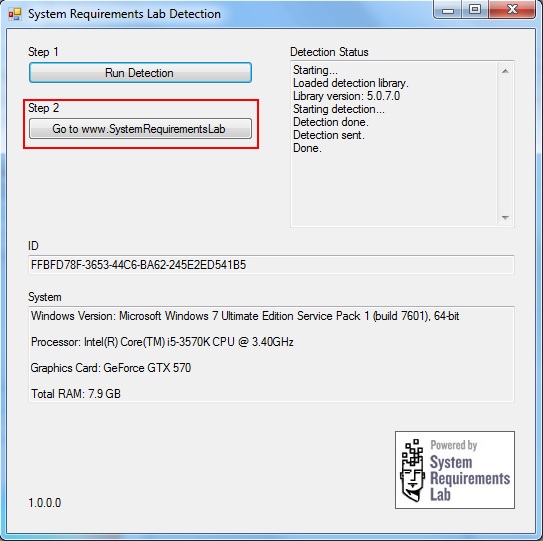 |
|
|
|
8. Your default browser should open up and take you to the
www.canyourunit.com home page. At this point your browser
should have set a cookie that will be tied to your computer's system
information. If you do not delete this cookie, you will not
need to run this detection program again unless you make changes to
your computer's hardware.
|